Laverna overview¶
This article describes how you can organize notes using Laverna.
About Laverna¶
Laverna is an open source note-taking application that is similar to Evernote or OneNote. It is available as a web application or as a downloadable desktop application for Windows, macOS, and Linux.
You do not need to register an account to use Laverna.
Notes¶
A note is a piece of rich text content that you want to keep for later reference. Examples of notes include:
- Team meeting minutes
- Tokyo travel plans
- Your favorite pasta recipe
Laverna stores all of your notes in one database so that you can quickly search through them.
Markdown¶
You can add notes in Laverna using Markdown, a lightweight markup language designed to produce rich text content. Markdown features common formatting options and tags, including:
- Bold, italic, and underlined text
- Headings
- Images and links
- Code samples
- Lists (ordered and unordered)
Laverna includes a formatting toolbar and displays a preview of your notes, so you do not need to know how to write in Markdown in order to add notes. For more information about writing in Markdown, see Markdown Reference.
Notebooks¶
A notebook is a collection of similar notes. Notebooks can help you organize your notes in Laverna. The following grid lists some example notebooks and notes that you might add to them:
| Notebook | Notes |
|---|---|
| Team Meetings | 2018-06-01 meeting, 2018-06-08 meeting, 2018-06-15 meeting |
| Japan Trip | Kyoto travel plans, Osaka travel plans, Tokyo travel plans |
| Recipes | Apple turnovers, Kale cranberry salad, Mom's pasta |
You can create a hierarchy for your notes by adding notebooks inside other notebooks. The following list illustrates how you might organize multiple levels of notebooks:
- Travel
- Italy Trip
- Florence
- Rome
- Japan Trip
- Kyoto
- Osaka
- Tokyo
- Italy Trip
Tags¶
A tag is a keyword that you can add to a note by appending a hashtag (#) to any string of text (for example, #todo, #vegetarian, #2018).
Like notebooks, tags can help you organize your notes in Laverna. However, you can add as many tags as you want to a note. Use tags to store extra information about your notes. The following grid lists some example types of tags that you can add:
| Tag type | Tags |
|---|---|
| Priorities | #low, #med, #high |
| Status | #todo, #in-progress, #finished |
| Location | #paris, #rome, #tokyo |
| Diet | #gluten-free, #vegan, #vegetarian |
Tasks¶
A task is an action that you or someone else needs to perform. You can add a task to a note by prefacing a new line with [] (include a space afterwards). When you want to mark a task as completed, you can either replace [] with [x], or select the check box next to the task.

In Laverna, you can view any notes that have incomplete (open) tasks in them. Laverna also displays the percentage of completed tasks in each note.
Example organization¶
The following graphic and grid show how you might organize notes in Laverna using notebooks, tags, and tasks.
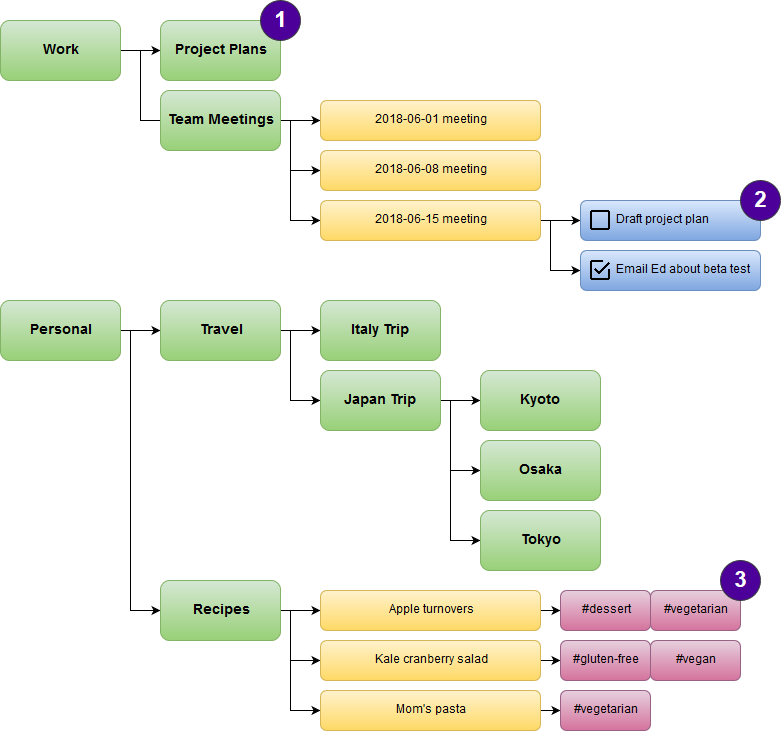
| Callout | Note |
|---|---|
| 1 | You can create a hierarchy for your notes by adding notebooks inside other notebooks. |
| 2 | You can add tasks to notes and track the tasks that still need to be completed. |
| 3 | You can add as many tags as you want to a note. In this example, Mom's pasta and Apple turnovers would appear if you searched for notes with the #vegetarian tag. |