Advanced Spotify playlist features¶
The album might never go away, but in the age of digital music, the playlist is by far the most popular way to listen to your favorite songs in whatever order you like.
You're probably already using playlists in Spotify, but here are some advanced features that you might not know about.
Playlist folders¶
If you like to listen to a wide variety of music, you can find yourself dealing with a huge number of playlists. Fortunately, with playlist folders, you can group your playlists together so that they are easier to locate. For example, you can keep playlist folders for your jazz playlists, workout playlists, and so on.
Tip
You can put playlist folders inside other playlist folders, but you shouldn't keep more than three levels of folders.
To add a playlist folder, you must use the Spotify desktop app. However, playlist folders appear in both the desktop and mobile apps. When you open a playlist folder in either app, the playlists and folders inside the folder appear.
Add a playlist folder¶
- From the Actions menu
 , select File > New Playlist Folder.
, select File > New Playlist Folder. - Type a name for the new playlist folder, and then press the Enter key.
- Drag playlists and other folders to the new folder.
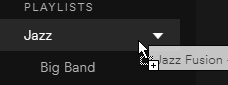
Collaborative playlists¶
Working on playlists is more fun with friends. You can make a playlist collaborative so that any of your Spotify friends can edit it.
Tip
After you make a playlist collaborative, you should share it with your friends so that they know that the playlist is available for them to edit.
Make a playlist collaborative (desktop app)¶
- From the side panel, right-click the playlist.
- Select Collaborative Playlist.
Make a playlist collaborative (mobile app)¶
- On the bottom bar, tap Your Library.
- Tap Playlists.
- Open the playlist.
- Tap the Actions button
 .
. - Tap Make collaborative.
Group playlists in Facebook Messenger¶
If you use Facebook Messenger, you can add songs to group playlists with your Facebook friends. Group playlists are similar to collaborative playlists, except that only your friends in a group conversation can edit them.
To add a group playlist in a group conversation, you must first connect your Spotify account to Facebook. Your Facebook friends do not need to have Spotify accounts in order to preview songs or add them to the playlist.
Add a group playlist in Facebook Messenger¶
- In Facebook Messenger, open a group conversation.
- Tap the Add button
 on the left side of the panel below the conversation.
on the left side of the panel below the conversation. - In the Extensions section, tap Spotify.
- In the Group Playlists section, tap Create Group Playlist.
- Type a name for the new group playlist, and then tap OK.
- Tap Send to Group.
Add a song to a group playlist in Facebook Messenger¶
- In Facebook Messenger, open the group conversation that contains the group playlist.
- At the bottom of the group playlist message in the conversation, tap Add a Song.
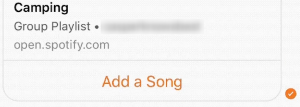
- Add the song as you would to any other playlist.